Configurations of Visual Studio Code essential after installation.

Visual Studio Code is an excellent text editor that many times we think it is an IDE since it generally comes with everything needed to program in almost any programming language. However, it is always possible to extend it with plugins and additional configurations.
In this post we will see some of the most important configurations that you will surely be looking for if you come from another text editor or IDE. First, if you haven't already created the configuration file, you must create a file called settings.json inside the .vscode folder. There, we will add all the configurations that you will see below.
You can also perform these configurations directly in the editor by pressing Ctrl+, to access the Visual Studio Code preferences.
Tab Size
This setting defines the number of white spaces for the tab. Generally, four spaces are used, however, it depends on how you are used to and the metric you use.
"editor.tabSize": 4Tabs vs Spaces
This setting also depends on your tastes and the metric you use in your projects. I generally use spaces for tabs. With this setting, you can indicate whether the tab key adds a TAB character (\t) or the number of spaces defined in Tab Size.
"editor.insertSpaces": trueAs an additional tip, you can press CTRL+Shift+P and type convert indentation to [spaces|tabs] to convert all indentation to spaces or tabs. You can also configure a keyboard shortcut for this action in the same option.
Render Whitespace
This setting will show you the white spaces that are in your files that are generally not displayed. It is very useful to quickly identify if you are using a mix of white spaces and tabs.
"editor.renderWhitespace": "all"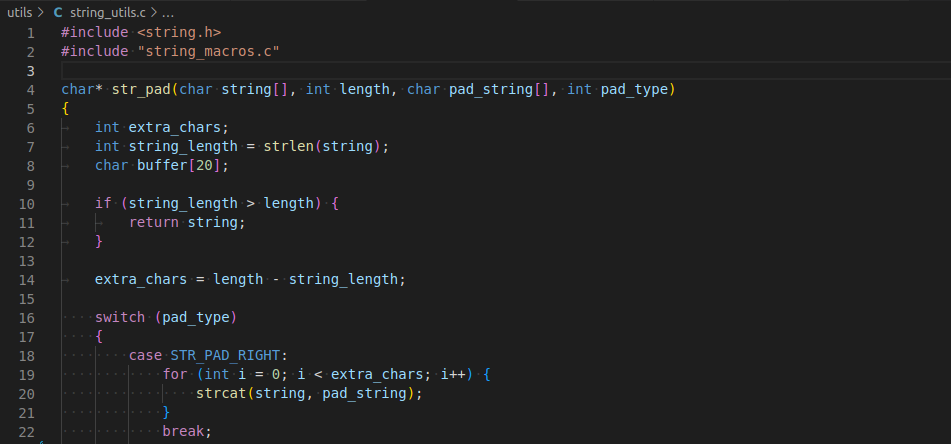
Trim Trailing Whitespace
This setting removes white spaces at the end of each line of your files after saving.
"files.trimTrailingWhitespace": true