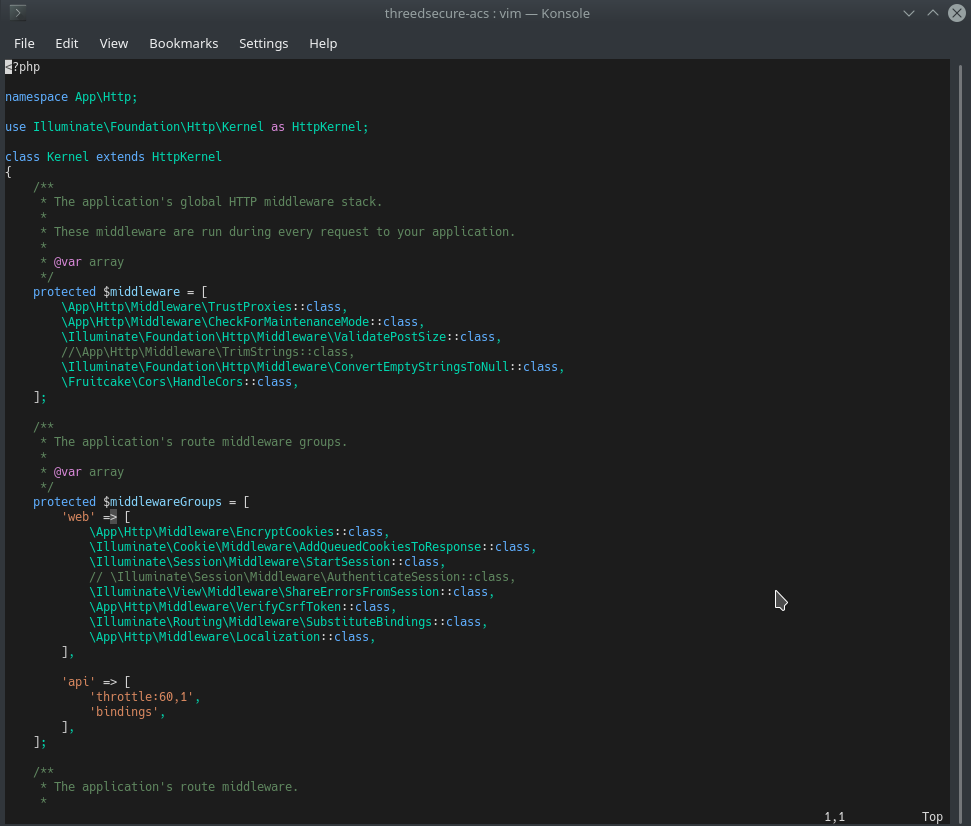Cómo instalar plugins en Vim y darle superpoderes

Vim is usually underestimated as a text editor. In part, it's because people don't know how much it can do and how to start giving it the functionalities of big editors or development IDEs like phpStorm, Visual Studio Code, among others. Today, you'll learn how to install a plugin manager for Vim that will open a world of possibilities for you.
vim-plug manager installation
For Vim, there is a long list of plugin managers, of which we will see the one I think is the most popular, vim-plug. To install this manager, you must execute the following command (UNIX):
curl -fLo ~/.vim/autoload/plug.vim --create-dirs \
https://raw.githubusercontent.com/junegunn/vim-plug/master/plug.vimYou will get a similar output to the following, indicating that you have installed it correctly.
% Total % Received % Xferd Average Speed Time Time Time Current
Dload Upload Total Spent Left Speed
100 82402 100 82402 0 0 235k 0 --:--:-- --:--:-- --:--:-- 235kPlugin Installation
The next thing you need to do is indicate the plugins you are going to install. This is done by editing the ~/.vimrc file. If it doesn't exist, you can create it and add the following content to it.
call plug#begin()
Plug 'tomasiser/vim-code-dark'
call plug#end()
"colorscheme codedark
As you can see, the plugin block declaration is described in the first three lines of code, where the middle line indicates that we want to add the tomasiser/vim-code-dark plugin. This plugin will make our editor have an appearance inspired by the dark theme of Visual Studio Code. Note that we have commented out the theme declaration (colorscheme) since the plugin should be installed before declaring the theme to use.
After this, and whenever you need to install a new plugin, you must execute the following command. You can do this on the same Vim if you used it to create the ~/.vimrc file.
:PlugInstallOnce this is done, you can uncomment the colorscheme line and then close Vim and open a new file to validate the theme. If you're already in Vim and don't want to exit, you can use the following command:
:source ~/.vimrcWith this, you will also check immediately that you have not had any syntax errors. After this, you can execute the plugin installation command. You will get output like the following:
- Finishing ... Done!
- vim-code-dark: remote: Total 24 (delta 0), reused 20 (delta 0), pack-reused 0If you saw that it opened a different file than the current one, you can close it with :q. Then, if you're still in the editor, you can load the configuration as you saw earlier, and your editor will change its appearance.
In the end, you will see in Vim an interface similar to the following: