How to upgrade to Ubuntu 22.10 from 22.04

Ubuntu 22.10 (Kinetic Kudu) is a non-LTS intermediate version of Ubuntu released on October 20, 2022. This version brings several interesting features like Gnome 43, microcontroller for Raspberry Pi, integrated screen support, and version 5.19 of the Linux Kernel.
Before taking this step, bear in mind that Ubuntu 22.04 LTS is a long-term support version and Ubuntu 22.10 is not! With Ubuntu 22.04 LTS, you can relax since you have support for at least the next five years, whereas intermediate versions only have support for nine months.
If you are willing to proceed with this tutorial and obtain this intermediate version, keep reading.
Requirements
To install Ubuntu 22.10 you must meet the following requirements:
- Have Ubuntu version 22.04
- All Ubuntu 22.04 updates must be installed
- You must configure updates to notify you for new versions whether they are LTS or not
If you do not have version 22.04, consider using an ISO to install Ubuntu 22.10 from scratch, which can be a much simpler process. Otherwise, make sure your system is up to date.
sudo apt-get update && sudo apt-get upgradeAfter this, you must configure updates to notify you of any new Ubuntu version. This option will generally be in the Updates tab in the last selection control in the "Software & Updates" settings. Be prepared to enter your password once you change this configuration.
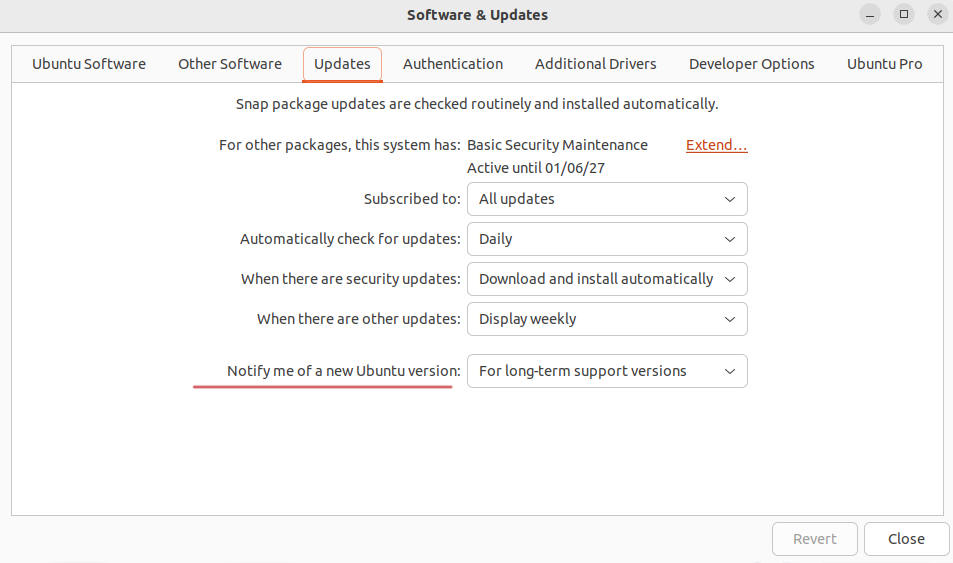
Upgrade
Once everything is ready, you can open the "Software Updater", which will automatically check for new updates and versions of Ubuntu. When a notification like the one shown below appears, click on "Upgrade".
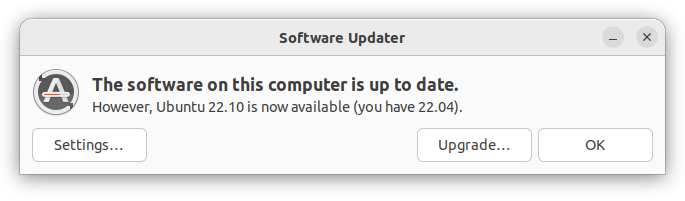
Assuming everything is ready and you do not want to use the Software Updater, you can choose an alternative path and launch the update command from the console.
sudo do-release-upgradeIn any case, the system will begin the update process.
Do not cancel the update process unexpectedly! Any large system update must be run to completion, or you will end up with a broken system!
If everything has gone well, we will see a confirmation window to start the Upgrade like the following:
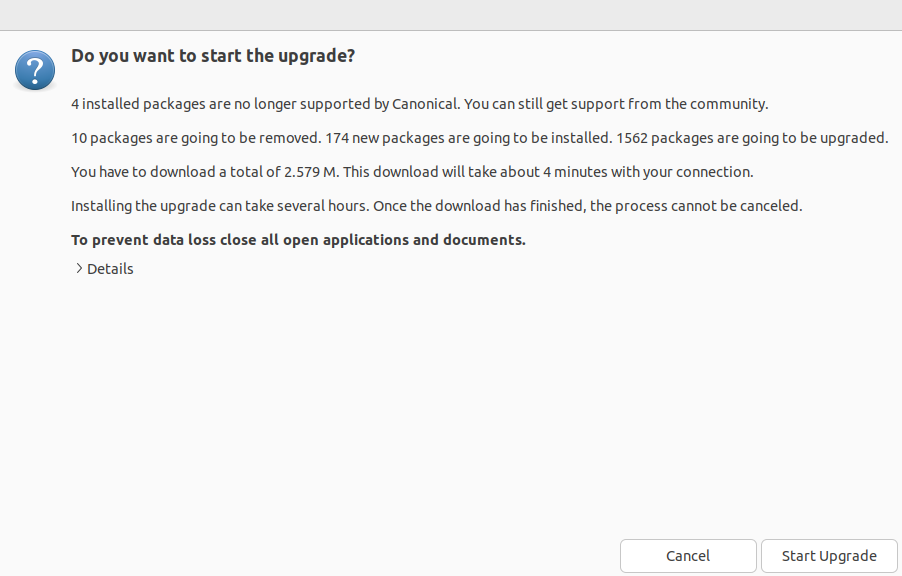
After starting the process, after a few seconds, we will see a window indicating that third-party sources will be disabled.
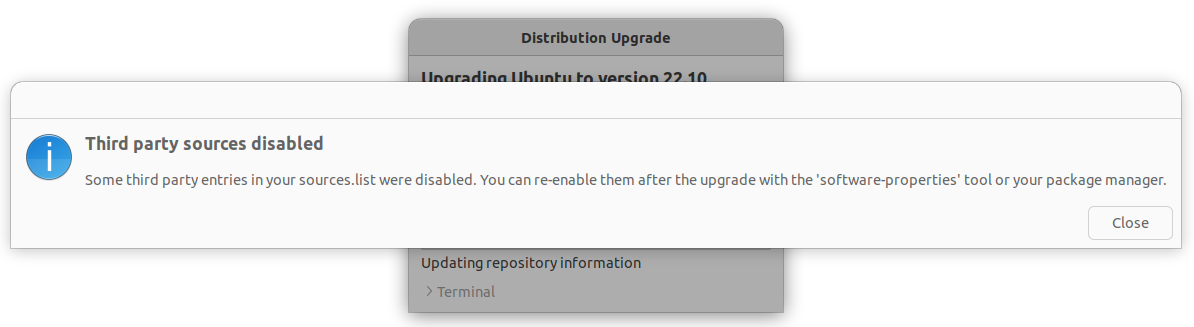
Another window we will see is the removal of obsolete packages. You will be able to choose whether to keep or remove a large number of packages that will no longer be needed. In this case, it is recommended to remove all these packages since they are the packages from the previous version of Ubuntu and will not be needed anymore. However, it never hurts to glance over the list before proceeding to remove them.
If everything went well, you will see a final screen similar to the following indicating that you must restart the computer to complete the upgrade.
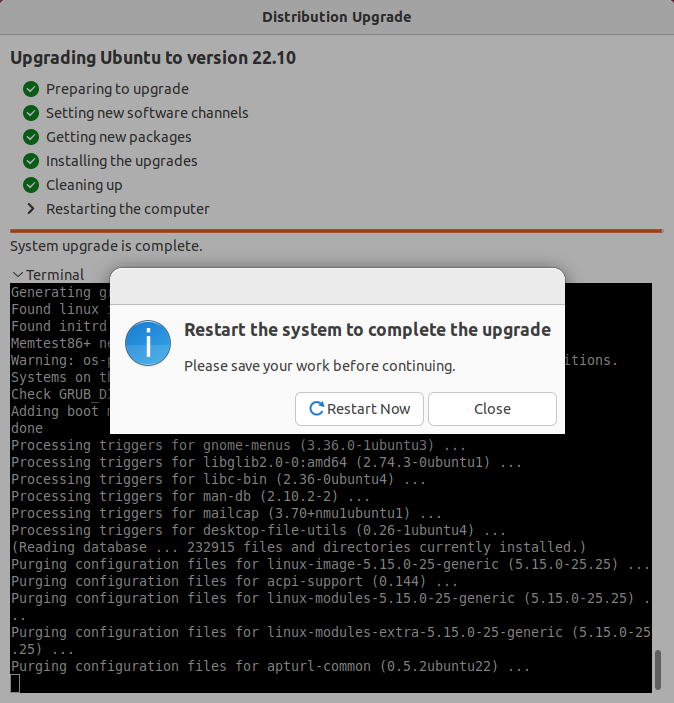
Post-Upgrade
If everything went well, you should already be on your new Ubuntu 22.10. One more thing before finishing, run the following command to update the package list.
sudo apt updateIf you get any errors related to Jammy sources, you should clean the apt cache.
sudo apt cleanAfter that, you should be able to update the sources without any problems.